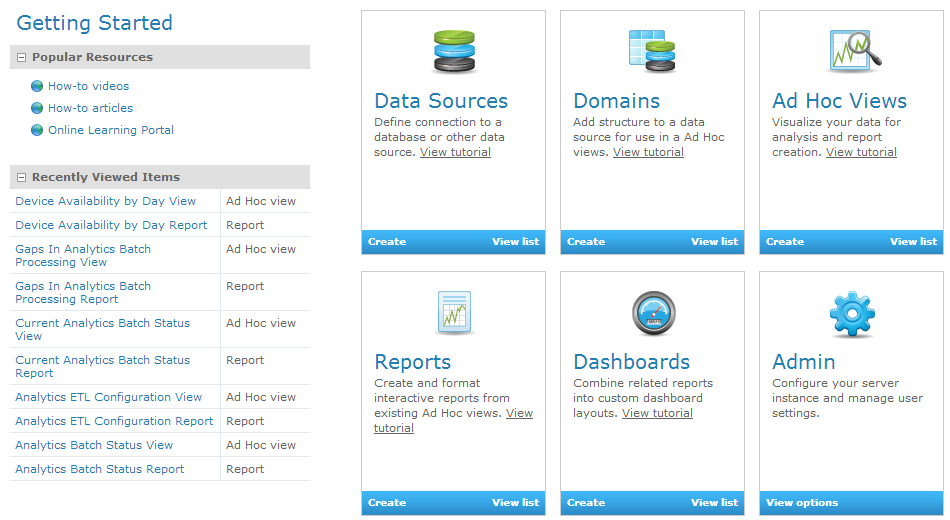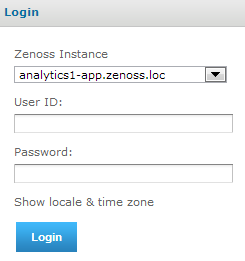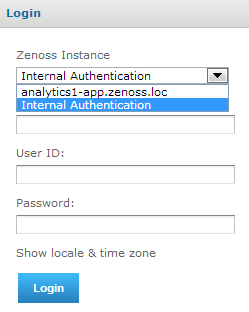Logging in to Analytics
To access Analytics, you can:
- Log in to the Resource Manager interface using your Resource Manager user name and password (single sign on).
- Log in directly to Analytics using your Resource Manager user name and password or as an Analytics superuser.
Logging in through the Resource Manager browser interface
Access to Analytics through single sign on (SSO) on the Resource Manager browser interface requires Manager, ZenManager, or ReportingUser privileges, which are assigned through roles. (Manager and ZenManager provide Analytics administrative privileges; ReportingUser provides user-level privileges.) You cannot log in to Analytics solely with Resource Manager administrator privileges. For more information about assigning roles, see Managing users in Resource Manager.
- Log in to the Resource Manager browser interface with your Resource Manager user name and password.
-
Select Reports > Advanced.
From the Getting Started page, you can
- View your reports.
- Create a report.
- Create an ad hoc view.
- Change the Analytics server settings.
Alternatively, make a selection from one of the Analytics menu options:
- View: View search results, the Analytics repository, or messages.
- Manage: Manage organizations, users, roles, or server settings (accessible by administrators). Do not create organizations in the system because they are linked to Zenoss instances.
- Create: Create ad hoc reports, dashboards, or domains.
Logging in to Analytics directly
You can log in directly to Analytics by using your Resource Manager user name and password (with appropriate Resource Manager privileges), or as an Analytics superuser.
-
Browse to the URL of your Analytics server. (http://<your_server_or_IP_address>:7070 or https://<your_server_or_IP_address>:443 for SSL).
The Analytics login page appears.
-
Log in as one of four roles:
-
With your Resource Manager user name and password:
- From the Resource Manager Instance list of options, select the Resource Manager instance for which you will provide a user name and password.
-
Enter your Resource Manager user name and password in the User ID and Password fields.
-
As an Analytics superuser:
- From the Resource Manager Instance list of options, select Internal Authentication.
- If the user is located in an Analytics organization other than Resource Manager, enter the organization name. (Typically, you would not enter a value in this field.)
-
Enter your Analytics User ID and password in the User ID and Password fields.
-
-
Click Login.