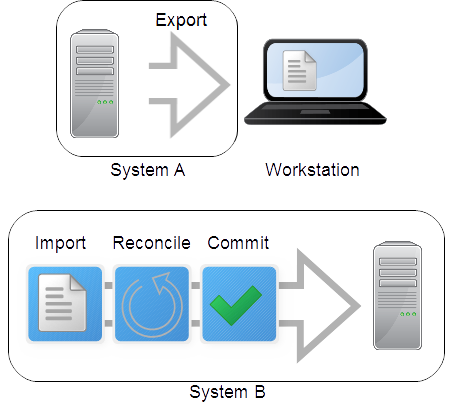How to export service models
You can create a service model on one Resource Manager system (the originating system) and export that model to another system (the target system). This feature is useful for tasks such as repopulating a test or staging environment from a production environment, and performing repeated exporting and model synchronization from develop, to staging, to production environments. Review the following use case example and process overview.
"Project Zebra" is a complicated new E-commerce web application with many clustered entities. The application has been tested in a staging environment (the originating Resource Manager system), and the service model is ready to export from staging to the production environment (the target Resource Manager system). The following diagram illustrates the steps in the process; System A is the originating system and System B is the target system.
Exporting
On the originating system, select the dynamic service, dynamic service organizer, or set of dynamic services to export their service models. The export process generates a file in GraphML XML format that describes the structural properties of the service models, including the devices, components, logical nodes, and their relationships. On your workstation, save the exported file (referred to in this document as svc_export.graphml).
The export file contains definitions for entities that are explicitly defined in the service model. It does not include nodes that Service Impact identified as having an impact relationship and added. For example, service model SM1 defines only an application server device member, App Server A. However, Service Impact evaluated App Server A and infrastructure dependencies on the VM, VM OS, VM host, and file systems on which it resides. Service Impact automatically added the related service model members to the service model SM1. When service model SM1 is exported, the export file contains only service model SM1 and App Server A. When service model SM1 is imported and committed on the target system, a new version of service model SM1 is generated that is unique to the infrastructure dependencies of the target system.
Importing
On the target system, you import the exported file, which imports the service model definitions to view into a working "sandbox" testing environment. While in the sandbox, service models are not operational and are not available in the Resource Manager browser interface. Before moving a service model out of the sandbox, you must complete the reconcile and commit steps.
The initial import process automatically attempts to reconcile (match) each service model member that the exported file references with a corresponding entity on the target system. For example, for Project Zebra, some devices in the staging and production environments might be shared. Others, like the database, will be replaced in the production environment by different entities in the same role. With the higher scalability that production requires, the clusters in the production environment might have more entities. Some entities might not exist or be known on the target system. Such differences must be reconciled before the new application is moved into production.
The import process generates text files to report the results and identify UNRECONCILED entities. This document refers to the files as svc_export.graphml.latest.txt and svc_export.graphml.nnnn.txt.
Reconciling
The generated text files provide known details about UNRECONCILED entities. Using that information, you search for and edit svc_export.graphml.latest.txt to identify corresponding entities on the target system. Your edited version of svc_export.graphml.latest.txt provides input for each reconcile attempt.
Committing
After you have reconciled the service models in the sandbox, perform the final commit. The committed service models are active and begin analyzing Resource Manager events when appropriate, and generating service events. View and work with the service models in the SERVICES tab of the Resource Manager browser interface.
Details about entities that required manual reconciliation are retained on the target system. Future service model imports of the same entities will be reconciled automatically. For example, for Project Zebra, the first import-reconcile-commit process on System B required a manual mapping of database "Test_DB1" to "Prodxn_DB1." Future imports on System B of service models that reference "Test_DB1" will automatically refer to "Prodxn_DB1" instead.
You cannot reverse a commit; however, you can start a new import process or edit the service model definition in the Resource Manager browser interface.
Procedure
Select service models on the originating system and generate the export file that you will use as input to import on the target system.
- In the Resource Manager browser interface, select the SERVICES tab.
- In the tree view, select the service models to export.
- From the Action menu at the bottom of the tree view, select Export Selected.
- Save the generated export file (export*.graphml) on your workstation.
- Proceed with Importing service model definitions.