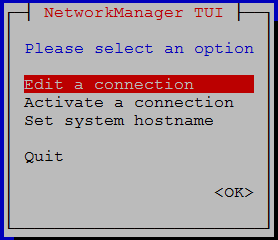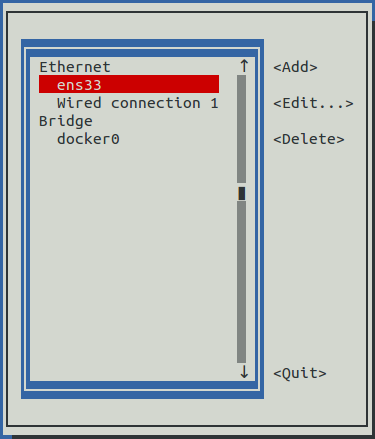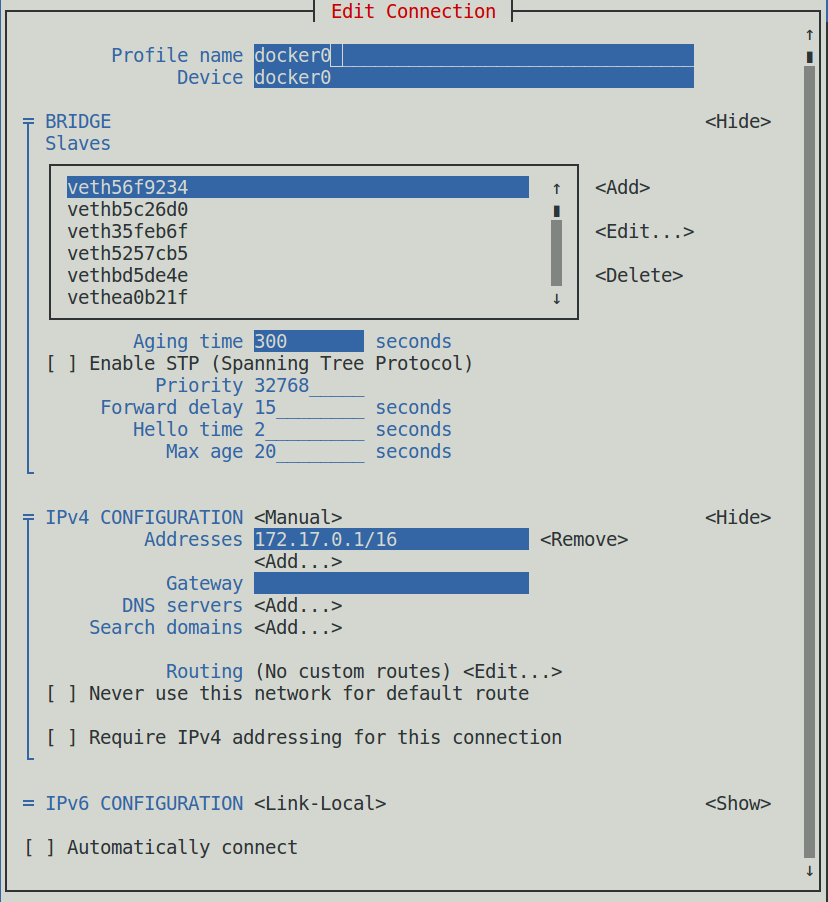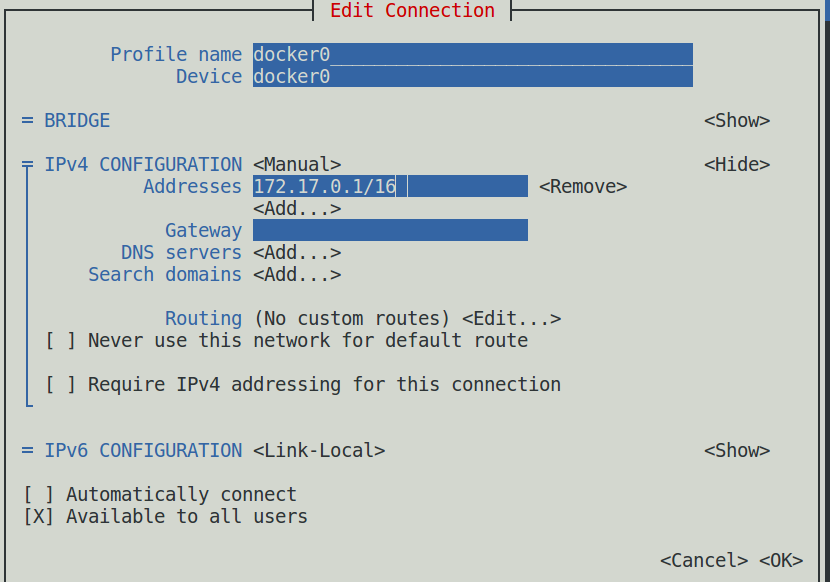Edit a connection (Docker virtual bridge)
The default IP address space of the Docker virtual bridge is 172.17.0.1/16. To configure a different address space, perform this procedure.
-
Gain access to the Control Center host, through the console interface of your hypervisor, or through a remote shell utility such as PuTTY.
-
Log in as the root user.
-
In the Appliance Administration menu, select Configure Network and DNS, and then press Enter. This step starts the NetworkManager TUI.
-
On the NetworkManager TUI menu, select Edit a connection, and then press Enter. The TUI displays the connections that are available on this host.
-
Use the down-arrow key to select docker0, and then press Enter.
Use the Tab key and the arrow keys to navigate among options in the Edit Connection screen, and use Enter to toggle an option or to display a menu of options.
-
If the BRIDGE area is visible, select its display option (<Hide>), and then press Enter.
Do not edit any of the entries in the BRIDGE area.
-
If the IPv4 CONFIGURATION area is not visible, select its display option (<Show>), and then press Enter.
-
In the IPv4 CONFIGURATION area, navigate to Adresses, and then enter a new IPv4 address in CIDR notation.
-
Use Tab or the Down Arrow key to select the <OK> option at the bottom of the Edit Connection screen, and then press Enter.
-
In the available connections screen, use Tab to select the <Quit> option, and then press Enter.
-
Reboot the operating system:
- In the Appliance Administration menu, select Reboot / Poweroff System.
- Press Tab to select OK, and then press Enter.
CIDR prefix lengths for common subnet masks
| Subnet mask | CIDR prefix length |
|---|---|
| 255.255.0.0 | /16 |
| 255.255.128.0 | /17 |
| 255.255.192.0 | /18 |
| 255.255.224.0 | /19 |
| 255.255.240.0 | /20 |
| 255.255.248.0 | /21 |
| 255.255.252.0 | /22 |
| 255.255.254.0 | /23 |
| 255.255.255.0 | /24 |
| 255.255.255.128 | /25 |
| 255.255.255.192 | /26 |
| 255.255.255.224 | /27 |
| 255.255.255.240 | /28 |
| 255.255.255.248 | /29 |