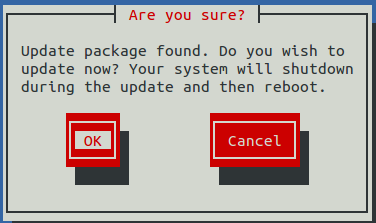Updating Resource Manager on the master host
Before performing this procedure, update Control Center.
Use this procedure to update Resource Manager on a master host. Note: The update software creates a record of its work in /tmp/upgrade-xxx-product-*.log.
- Gain access to the Control Center host, through the console interface of your hypervisor, or through a remote shell utility such as PuTTY.
- Log in as the root user.
-
In the Appliance Administration menu, use the down arrow key to select Update System, and then press Enter.
- To update the system, press Enter.
- To cancel the update, press Tab, and then press Enter.
- In the Upgrade Options menu, choose Upgrade to Zenoss Service Dynamics v.r.m and then press Enter.
The Appliance Administration menu is replaced by progress messages as the update begins. The following list identifies the major steps of the update, which takes about 30 minutes: - Install or update the Zenoss mirror repository. All subsequent steps use the mirror. - Install images into the local Docker registry. - Add or update ZenPacks for Zenoss Analytics and Zenoss Service Impact. - Install a new application template for Resource Manager. - Start the Resource Manager update script.
The following message displays when the update completes:
Zenoss Service Dynamics upgraded successfully. Upgrade log stored at /tmp/upgrade-xxx-product-*.log. Press any key to reboot... -
Press any key.