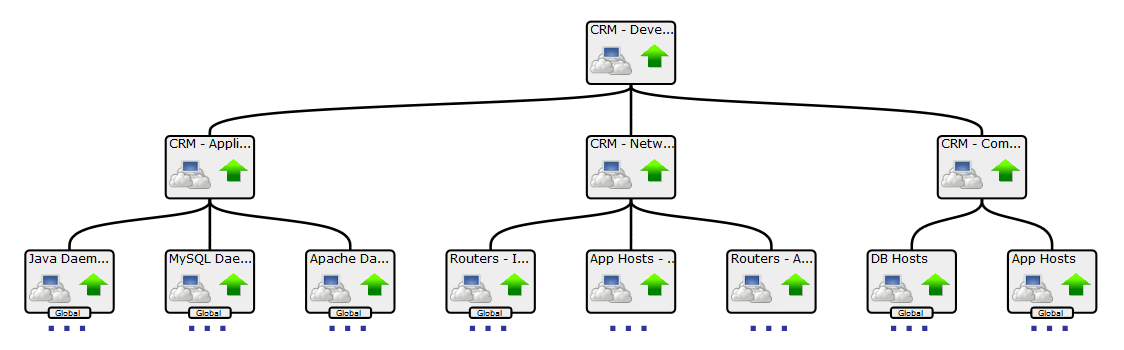Create a member for the service model
After all resource categories are modeled, the application as a whole can be modeled.
- In the Resource Manager browser interface, select SERVICES > Dynamic Services.
-
In the tree view, select the Dashboard organizer.
Keep service model members that represent a service model as a whole in a separate, root-level organizer. This way, you can quickly determine the state of all service models in the environment.
-
Create a service model member named CRM - Development Service and add the following subservice model members to it.
- CRM - Application Service
- CRM - Compute Service
- CRM - Network Service
To view the graph of the service model, select the new service in the tree view, and then select Impact View. After hiding child nodes and zooming in, the graph looks similar to the following image. If necessary, to reposition the graph, click and drag it.