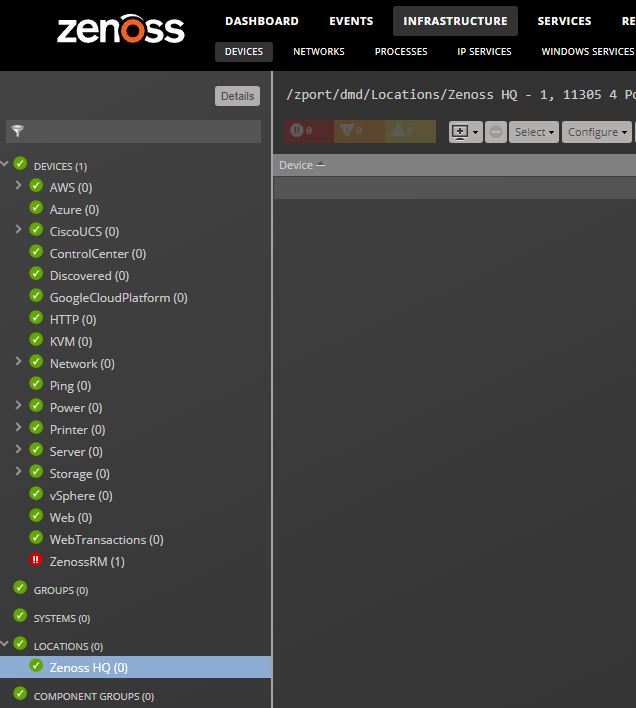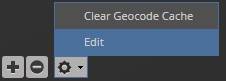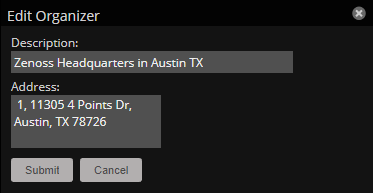Setting an address for a location
- From the navigation menu, choose INFRASTRUCTURE.
-
In the left panel, choose the LOCATIONS organizer and then choose a location.
-
In the lower left, click the Action icon and choose Edit.
-
In the Edit Organizer dialog box, specify a description for the location.
-
In the Address field, specify the complete address with zip code, and then click Submit.
In the Address field, you can specify any information to identify the location in Google Maps. For example a country, state, city, intersection, or latitude and longitude coordinates. For more information, see the Google Maps Help.
The selected address for the location is created. You must add at least one device to the location for the location "dot" to appear on the map.