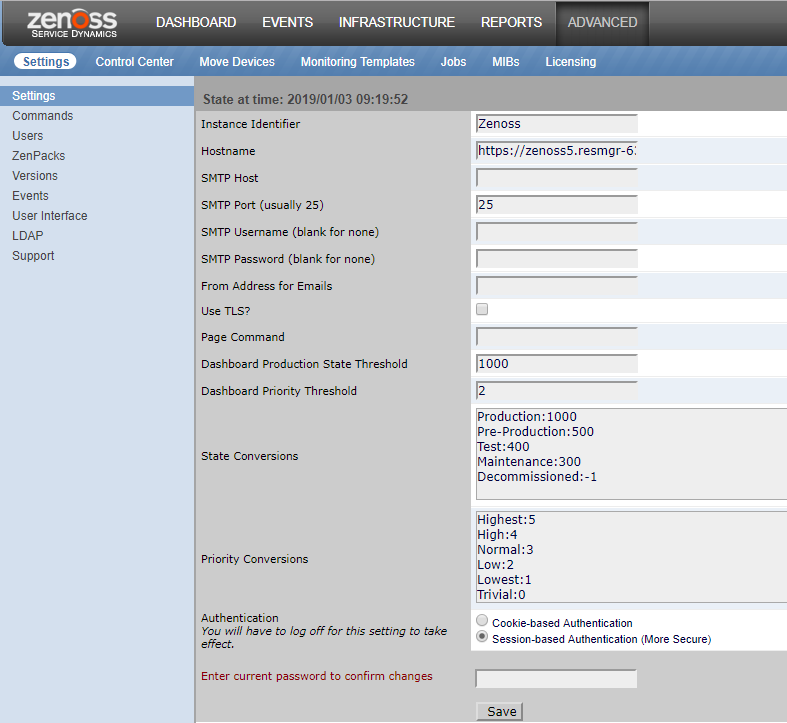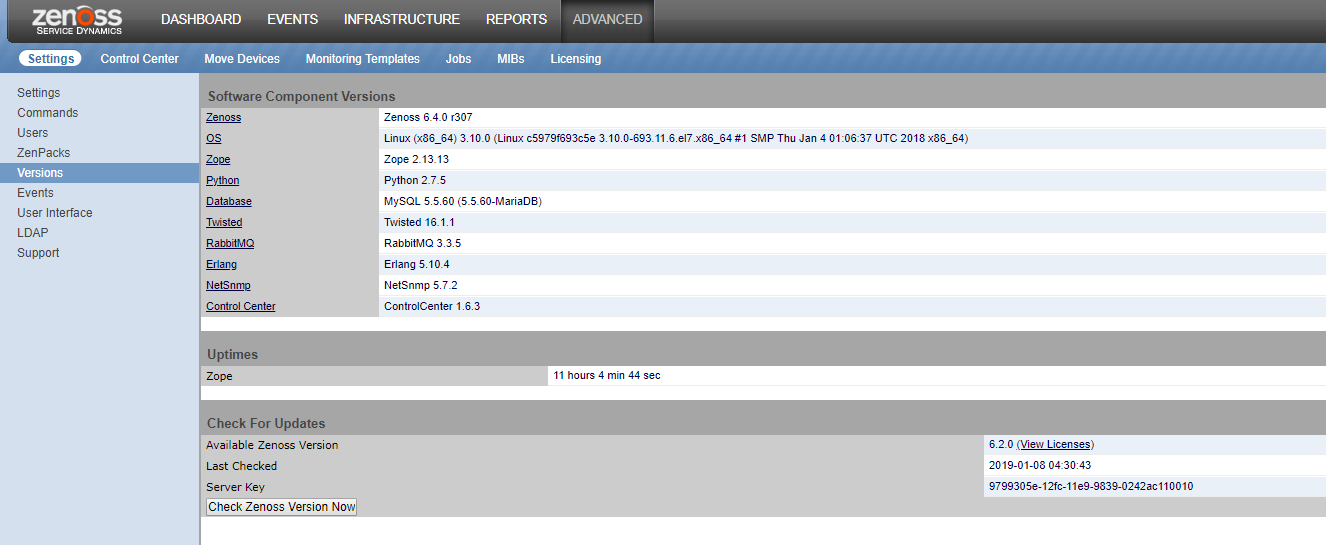ADVANCED > Settings
The ADVANCED > Settings page is the default page displayed when you click the ADVANCED tab.
You must have Manager or ZenManager privileges to view this page.
Settings
The ADVANCED > Settings > Settings page provides information about Resource Manager and global configuration options.
Commands
The ADVANCED > Settings > Commands page includes tools for managing the commands that can be run from various pages in Resource Manager.
Users
The ADVANCED > Settings > Users page provides tools for managing user accounts. For more information, see Managing users in Resource Manager.
ZenPacks
The ADVANCED > Settings > ZenPacks page displays a list of the installed ZenPacks. For more information, see Extending Resource Manager with ZenPacks.
Versions
The ADVANCED > Settings > Versions page displays the version numbers of key software components.
Events
The ADVANCED > Settings > Events page displays the event aging properties. For more information, see Event configuration settings.
User Interface
The ADVANCED > Settings > User Interface page displays the user interface configuration settings. For more information, see User interface configuration.
LDAP
The ADVANCED > Settings > LDAP page provides tools for configuratio LDAP authentication. For more information, see Integrating LDAP authentication.
Support
The ADVANCED > Settings > Support page provides tools for creating log files bundles to send to Zenoss Support. For more information, see Support bundles.
Discovery Mapping
The ADVANCED > Settings > Discovery Mapping page provides configuration options for the discovery mapping feature. For more information, see Discovery mapping.
Event configuration settings
The properties on the Event Configuration page (ADVANCED > Settings > Events) configure the event aging feature. These properties define the conditions under which Resource Manager changes the status of events to Aged. After the configured event archive interval, all Closed, Aged, and Cleared events are moved to the event archive.
| Option | Description |
|---|---|
| Don't Age This Severity and Above | Options are Age All Events, Critical, Error, Warning, Info, Debug, and Clear. By default, this value is set to Error, such that all events that have a status of Error or Critical are not aged. |
| Event Aging Threshold (minutes) | Set the time value (in minutes) that an event must reach before it is aged. By default, this value is 240 minutes. |
| Event Aging Interval (milliseconds) | The interval when events are scanned to perform aging. By default, this is 60000 milliseconds (60 seconds). |
| Event Aging Limit | The maximum number of events to age in each interval. As a best practice, keep this limit relatively low to prevent large database transactions. By default, this is 1000 events. |
| Event Archive Threshold (minutes) | Specify the number of minutes since a closed event was last seen before it is moved to the event archive. The minimum value is 1 and the maximum value is 43200. |
| Event Archive Interval (milliseconds) | The interval when events are scanned for moving to the archive. By default, this is 60000 milliseconds (60 seconds). |
| Event Archive Limit | The maximum number of events to archive in each interval. The limit should be kept relatively low to prevent large database transactions. By default, this is 1000 events. |
| Delete Archived Events Older Than (days) | The number of days that events in the event archive are saved. By default, they are kept in the archive for 90 days. The minimum value is 1 and the maximum value is determined by the range of event archive partitions. With the default configuration, the maximum value is 1000 days. |
| Default Syslog Priority | Specify the default severity level assigned to an event coming from zensyslog if no priority can be determined from the event. |
| SNMP Trap Filtering Rules | A list of rules for keeping or discarding incoming SNMP traps. The zentrap service filters matching traps at the time of receipt, before any applicable event transforms. For more information, see SNMP filtering. |
| Syslog Parsers | A list of parsers for dropping or rewriting incoming syslog messages. The zensyslog service performs parsing, dropping, and rewriting before any applicable event transforms. For more information, see syslog parsing. |
| Mirror Syslog Event's Summary value to Message field | When checked, the value of the event's summary field is copied to the message field. |
| Default Availability Report (days) | Enter the number of days to include in the automatically generated Availability Report. This report shows a graphical summary of availability and status. |
| Max Event Size in Bytes | The maximum size (in bytes) of an event that is processed. Events that are too large are logged and dropped. If an event might become too large, then its details are overwritten with new details. By default, this value is 32768 bytes. |
| Summary Index Interval (milliseconds) | The default indexing interval (in milliseconds) of the event summary. By default, this value is '30000' milliseconds (30 seconds). |
| Archive Index Interval (milliseconds) | The default indexing interval (in milliseconds) of the event archive. By default, this value is '30000' milliseconds (30 seconds). |
| Index Limit | The number of events to index in each index interval. By default, this value is 1000 events. |
| Event Time Purge Interval (days) | The number of days that individual event occurrence times are kept. By default, they are kept for 7 days. The minimum value is 1 and the maximum value is determined by the range of event time partitions. With the default configuration, the maximum value is 7 days. |
| Enable Event Flapping Detection | Select this check box to enable event flapping detection. If an event is created and then cleared a specified number of times in a selected interval, an event is created in the Event Flapping Event Class. The number of flaps and interval are controlled by the zFlappingThreshold and zFlappingIntervalSeconds configuration properties. |
| Event Flapping Event Class | The event class under which generated flapping events are created. |
| Clear Event Heartbeats | Click Clear to clear the event heartbeats. |
User interface configuration
You can configure options as follows to control how data loads, how much data is loaded, and filter and search options. To access the options, choose ADVANCED > Settings > User Interface. After setting options, click Save.
| Option | Description |
|---|---|
| Enable Hyperlinks in Event Fields | Click to enable this option to show hyperlinks in event fields. By default, this feature is disabled. |
| Enable Infinite Grids for Events | This enables scrolling through multiple pages of events. Disabling may provide a performance increase in larger environments. By default, this feature is enabled. |
| Enable Infinite Grids for Components | This enables scrolling through multiple pages of components. Disabling may provide a performance increase in larger environments. By default, this feature is enabled. |
| Enable Live Filters | Disable this option to turn off the live filters feature. If you disable this feature, you will need to press enter on all search and filter inputs. |
| Enable Incremental Tree Loading on the Infrastructure Page | Enable this option to load the infrastructure tree one node at a time. If disabled (the default), then the infrastructure tree is loaded all at once. You might enable this option if you have a complex hierarchy of organizers and device classes and want to improve your UI load response time. |
| Show Tree Event Severity Icons | Disabling this option may speed up page loading. |
| Load Infrastructure Page's Device Tree from Catalog | Enable this option to load the device tree directly from the catalog. |
| Enable Tree Filters | If disabled, then tree filters (the text input area that allows you to filter the information displayed) are hidden on all pages. By default, this option is enabled. |
| Show Page Statistics | Enable this option to show debugging information. By default, this option is not enabled. |
| Default Time Range | Specify the default time range for all graphs. The default amount is Last Hour. Other values are Last 24 Hours, Last Week, Last 30 Days, and Last Year. |
| Number of Graph Columns | The number of graph columns to display on graphs in the Device Overview page. The default value is Auto, which means that the number of columns increases as the browser's width increases. You can change the setting to the number of columns (1, 2, or 3). |
| Device Grid Buffer Size | Specify the number of device data rows to fetch from the server for each buffer request. The default buffer size is 100 rows. |
| Component Grid Buffer Size | Specify the number of component data rows to fetch from the server for each buffer request. The default buffer size is 25 rows. |
| Event Console Buffer Size | Specify the number of event rows to fetch from the server for each buffer request. The default buffer size is 200 rows. |
| Device Move Job Threshold | Specify the limit at which devices are moved immediately. If the number of devices to be moved exceeds this threshold, then the move occurs in a job; otherwise, they are moved immediately. The default value is 5 devices. |
| Job Notification Refresh Interval | Specify the refresh interval, in seconds, for the job notification dialog box. The default time is 10 seconds. |
| Job Grid Buffer Size | Specify the number of job data rows to fetch from the server for each buffer request. The default buffer size is 100 rows. |