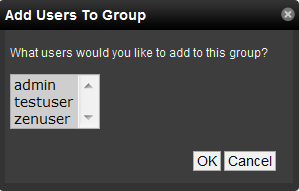User groups
User groups allow you to aggregate rules and apply them across multiple user accounts.
Viewing user groups
To view user groups, select ADVANCED > Settings, and then select Users from the left panel.
The groups area shows each user group and the users assigned to that group.
Creating user groups
You can create user groups to aggregate rules and apply them across multiple user accounts.
To create a user group:
- Navigate to ADVANCED > Settings.
- In the left panel, select Users. The Users page appears.
- From the Groups area Action menu, select Add New Group. The Add Group dialog box appears.
- In the Group field, enter a name for this user group, and then click OK. The group name appears in the Groups list.
- Click the name of the group you created. The Users in Group page appears.
-
From the Action menu, select Add User.
7. From the User list of selections, select one or more users you want to add to the group, and then click OK. The user or users you select appear in the list of users for this group.
You also can choose administered objects and alerting rules for this user group. These alerting rules will apply to all users in the group. The user's original alerting rules and objects will also apply.