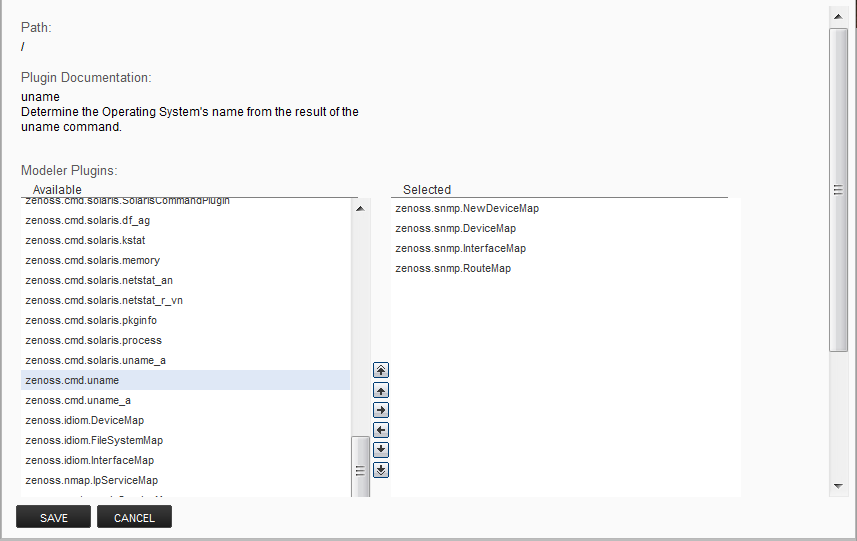Modeling devices using SSH/COMMAND
You can gather additional information by running commands on the remote device and interpreting the results. This provides a more scalable and flexible way to gather information that may not be available through any other means.
Each built-in modeling command plugin is differentiated by the platform on which it runs. To determine the platform for the device you want to model, run the uname command in a shell on the device.
To model a device using command plugins, first add the device by using the protocol "none," and then choose the plugins you want to apply:
-
From the Navigation menu, select Infrastructure.
-
Click the Add Devices icon and select Add a Single Device from the drop-down list. The Add a Single Device window appears.
-
Enter values for Name or IP and Device Class.
-
Clear the Model Device option.
-
Click Add.
-
After adding the device, select the device name in the devices list. The Device Overview page appears.
-
In the left panel, select Configuration Properties.
-
If necessary, set the values of the zCommandUsername and zCommandPassword configuration properties to the user name and password of the device (or set up authentication by using RSA/DSA keys.) Note: If using RSA keys for a device or device class, change the value of the zKeyPath configuration property to "~/.ssh/id_rsa".
-
In the left panel, select Modeler Plugins. The list of plugins appears. The left column displays available plugins; the right column shows those currently selected.
-
Select zenoss.cmd.uname from the Available list, and then use the right arrow control to move it to the Selected list on the right. Use the controls to place it at the top of the list.
-
Use the left arrow control to move the other Selected plugins from the Selected list to the Available list.
-
Click Save.
-
Model the device by clicking the Model Device button.