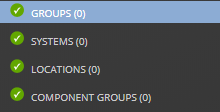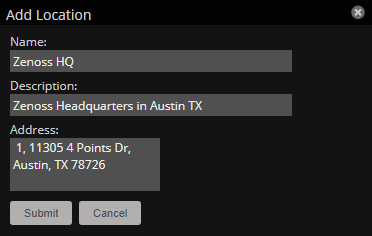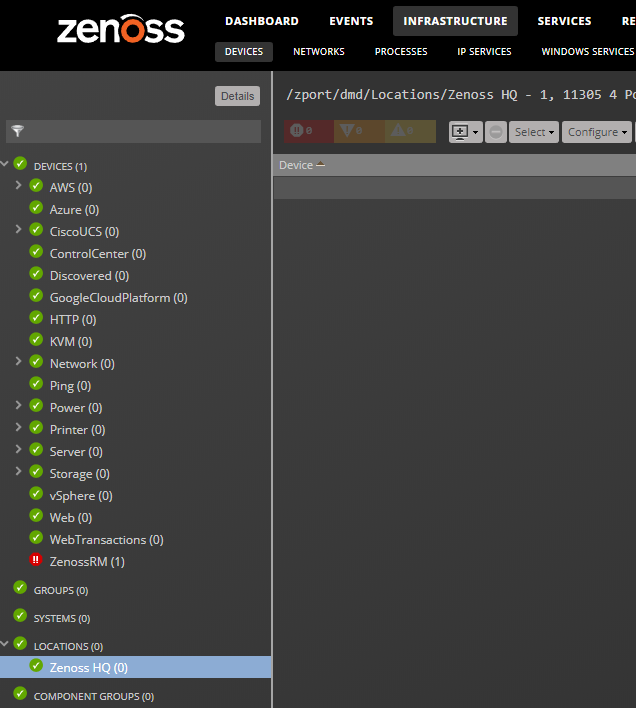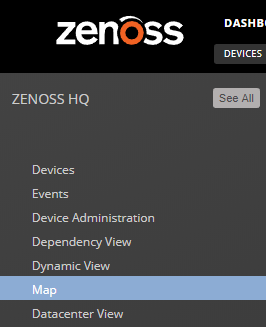Groups, Systems, and Locations
Groups, Systems, and Locations are explicit organizers that enable arbitrary groupings of devices in the Resource Manager interface.
- Groups are functional divisions that allow you to assign attributes to multiple objects with similar functions. Groups can be used, for example, to arrange objects along departmental lines.
- Systems are intended to follow virtual setups, such as those in a network setup or systems grouped by functionality.
- Locations are logical groupings for physical systems that indicate the physical location of a device. A device can have one location, as general as city and state, or as specific as rack or closet. Locations appear in the Google Maps portlet.
Adding a group, system, or location
To add a group:
-
From the navigation menu, choose INFRASTRUCTURE.
-
In the left panel, choose the type of organizer from the heirarchy.
-
In the lower left, click the Add icon.
-
In the Add dialog box, specify a name and description for the organizer.
Location organizers support an Address field, which is used by the Google Maps portlet.
The new organizer appears in the hierarchy. You can drag-and-drop devices from the device list to the new organizer.
Moving a group, system, or location organizer
To move a group:
- Select the organizer in the hierarchy.
- Drag the organizer to its new location. The Move Organizer confirmation dialog appears.
- Click OK to confirm the action. The organizer appears at its new location in the hierarchy.
Location organizers and the Google Maps portlet
Resource Manager can map locations by using a Google Maps mashup feature that sets the location's Address property to a valid Google Maps address. The selected location appears on the map as a dot. The color of the dot represents the highest severity of any event on any device in that location.
Network connections that span locations are represented on the map by lines. Each line color matches the status of the connection it represents.
To view the Google Map for a network location:
- From the navigation menu, choose INFRASTRUCTURE.
-
In the left panel, choose the LOCATIONS organizer and then choose a location.
-
Click Details above the device class tree.
-
Select Map.
You also can view the network location map from the Google Maps portlet on the dashboard.