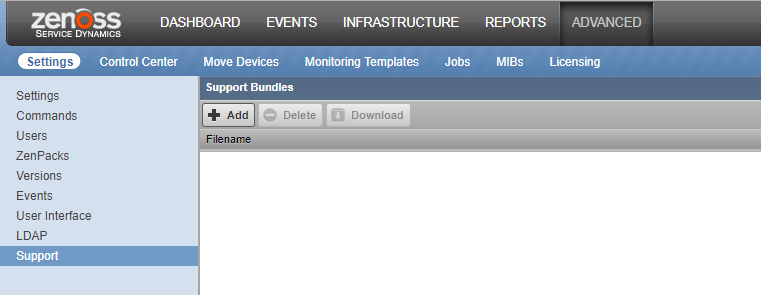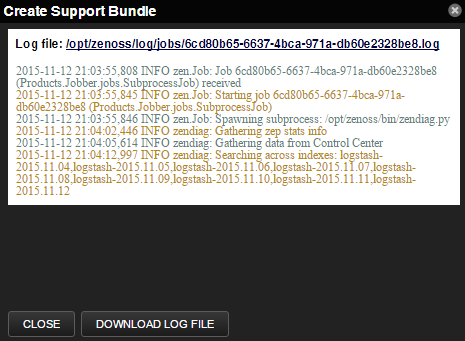Support bundles
If you contact Zenoss Support about an issue with your Resource Manager system, you might be asked to send a support bundle or serviced and docker logs to help the technicians find a solution to your issue.
Creating a support bundle
Follow these steps:
-
As an administrator, navigate to ADVANCED > Support.
-
Click Add.
-
Click OK.
-
Click Close. The support bundle will continue to be gathered. You can monitor the job log for progress and continue working while the bundle is being assembled.
- When the completed support bundle appears in the Support Bundles window, click on its row and click Download to send the support bundle ZIP file to your browser's downloads folder.
Deleting support bundles
Occasionally clean up your system by deleting old support bundles that are no longer needed for troubleshooting purposes.
- As an administrator, navigate to ADVANCED > Support.
- In the Support Bundles window, click the row of the support bundles to be deleted. Be sure that you have selected the correct bundles because no confirmation window will appear.
- After verifying your selections, click Delete.
Gathering Control Center and Docker logs
You may need to gather Control Center and Docker logs separately to help troubleshoot an issue, since these logs cannot be collected by the support bundle process.
To get Control Center and Docker logs:
-
Log in to a Control Center host as root or as a user with superuser privileges.
-
Dump the Control Center (
serviced) log to a file:journalctl -lu serviced > /tmp/serviced.log -
Dump the Docker log to a file:
journalctl -lu docker > /tmp/docker.log -
Create a compressed archive of the two log files:
tar czf /tmp/serviced-docker-logs.tgz /tmp/serviced.log /tmp/docker.log -
Send the archive file to Zenoss Support.