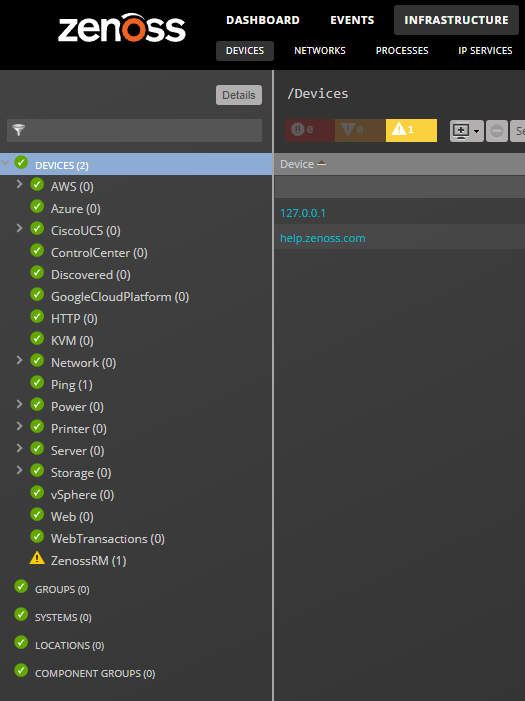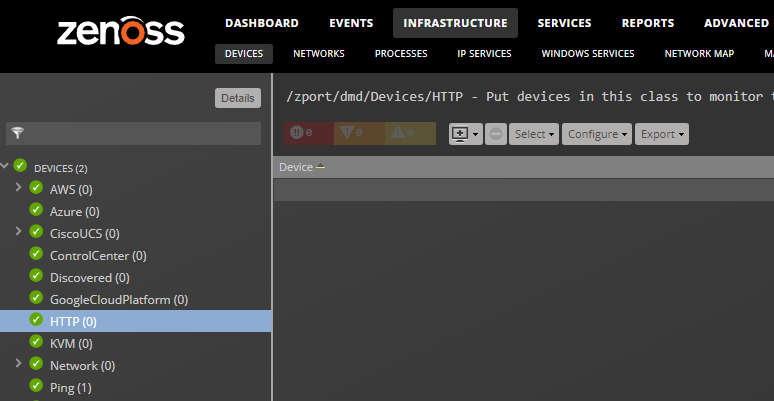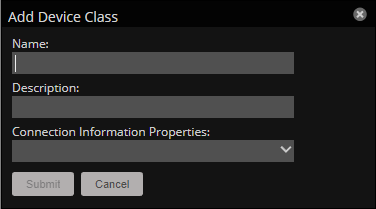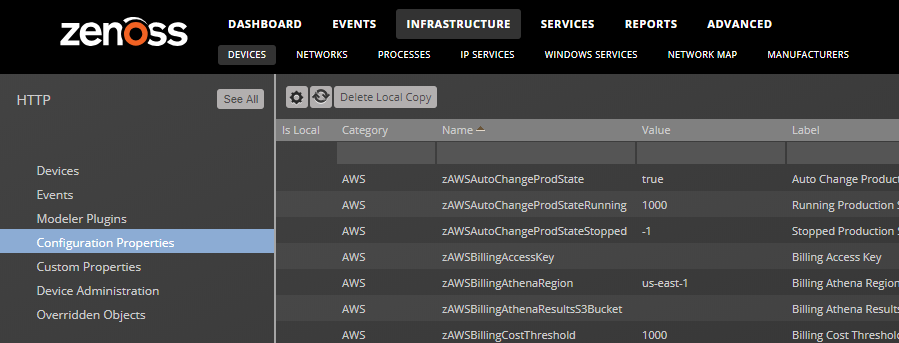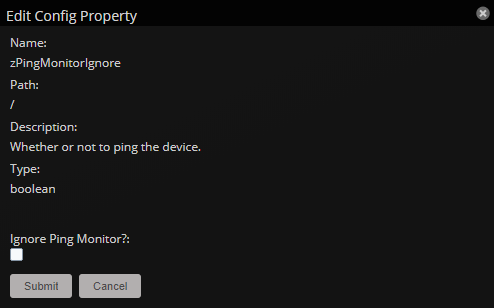Device classes
A device class is an implicit organizer that defines the base set of properties that characterize a group of devices. A device may belong to only one device class.
Templates and configuration properties can be inherited based on device class. These attributes can be overwritten further down the class hierarchy, all the way down to the individual component level. The device class hierarchy includes all defined and standard classes and sub-classes.
The following procedures are illustrated using device classes and sub-classes, but the same concepts apply to event classes, service classes, and product classes. When you add a device to the system, after providing the network name or IP address, specify its device class. Templates and configuration properties can be set at any level in the device class hierarchy.
Viewing device classes
To view device classes and the devices they contain, from the navigation menu, select INFRASTRUCTURE.
At the top level of the device hierarchy are device classes, such as CiscoUCS. To view devices in a class or to expand the organizer to show subclasses, click a name in the tree. Severity indicators show the most severe type of event that is associated with any device in that class.
Adding a device class
- After you add a device class, you can move devices into the class.
- From the navigation menu, choose INFRASTRUCTURE.
-
In the left pane device class hierarchy, choose the parent device class in which to add a child class; for example, HTTP.
-
At the bottom of the left pane, click the Add icon. The Add Device Class dialog box appears.
-
Specify a name and description for the new device class, and then click Submit.
- Optional: Choose one or more zProperties from the Configuration Information Properties list. The properties chosen will be available for configuration in the Add Infrastructure dialog. Their values will be available on the device overview pages of devices in this class.
The new device class appears in the hierarchy under the parent device class.
To move devices to the new class, choose the devices in the device list, and then drag them to the new class.
Setting configuration properties at the class level
Definitions are applied to all devices currently in the class and those added to the class (unless overridden at a lower level in the hierarchy).
- In the left pane device class hierarchy, choose Devices.
-
Click Details
> Configuration Properties. The Configuration Properties page for the selected device class appears. -
In the right pane, double-click a property to be edited.
-
In the Edit Config Property dialog box, change definitions.
- Click SUBMIT.
Removing device classes
It is important to note that removing device classes is generally a bad idea, as they may contain templates and other valuable objects. Only remove device classes that you have added yourself; do not remove device classes that exist by default or that have been added by ZenPacks.