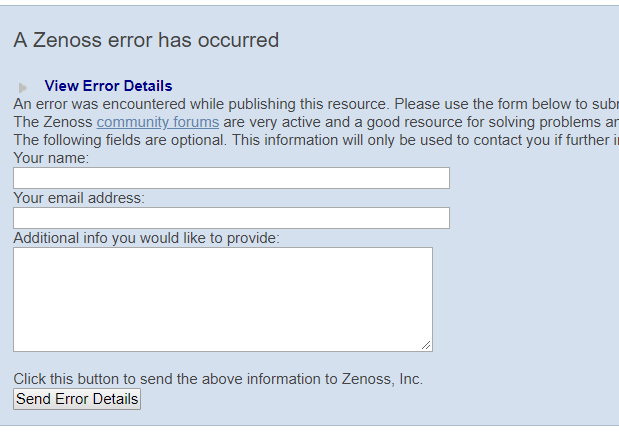Update 5.1.x, 5.2.x, or 5.3.x to 5.5.5
This page describes how to update Service Impact 5.1.x, 5.2.x, or 5.3.x to 5.5.5.
Before you begin, update Resource Manager to 6.3.x or a later release. Previous releases of Resource Manager do not include features that Service Impact 5.5.5 requires.
The following list outlines recommended best practices:
-
Verify that Resource Manager is running normally. The update procedures stop, start, or restart specific services, but the required starting point is Resource Manager running normally.
-
Export service models. Exporting before an update provides a quick restore option if the update fails. If necessary, you can uninstall, remove the ZenPack, install the working version, and then import the service models.
-
Review the release notes for this release before proceeding. The latest information is provided there.
-
Use screen, tmux, or a similar program to establish sessions on the Control Center master host. If you become disconnected, the commands you initiate will continue to run.
-
Review the procedures in this section before performing them. Every effort is made to avoid mistakes and anticipate needs; nevertheless, the instructions may be incorrect or inadequate for some requirements or environments.
Update DynamicView ZenPack
Update DynamicView to v1.7.1 or a more recent version.
Download and stage intermediate update files
To perform this procedure, you need:
- A workstation with internet access.
- Permission to download files from delivery.zenoss.io. To request permission, file a ticket at the Zenoss Support site.
- A secure network copy program.
Follow these steps:
-
In a web browser, navigate to the download site, and then log in. The download site is delivery.zenoss.io.
-
Download the following files:
install-zenoss-impact_5.3_5.3.4.0.1_34.runZenPacks.zenoss.ImpactServer-5.3.4.0.1-75-py2.7.eggZenPacks.zenoss.Impact-5.3.4.0.0-py2.7.egg
-
Use a secure copy program to copy the files to the Control Center master host.
-
Log in to the Control Center master host as root, or as a user with superuser privileges.
-
Stage the files in
/tmp.-
Create a directory in
/tmpfor the files. The directory must be local (not mounted) and must be readable, writable, and executable by all users. For example,/tmp/impact.mkdir /tmp/impact -
Copy or move the downloaded files to
/tmp/impact. -
Change the file permissions. The files must have the same permissions as their parent directory.
chmod -R 777 /tmp/impact
-
-
Install the image.
-
Change directory to the location where the image file is stored. For example,
/tmp/impact:cd /tmp/impact -
Install the image.
yes | ./install-zenoss-impact_5.3_5.3.4.0.1_34.run
-
Update both Service Impact ZenPacks to intermediate version
Perform this procedure to update both Zenpacks, ZenPacks.zenoss.Impact and ZenPacks.zenoss.ImpactServer.
-
Log in to the Control Center browser interface.
-
In the Application column of the Applications table, click Resource Manager.
-
Scroll down to the Services table, and then locate the Impact service in the Infrastructure section.
-
Click Impact, and then locate the State Change Queue Length graph.
-
Log in to the Control Center master host as a user with serviced CLI privileges.
-
Stop the zenimpactstate service, and then verify that it stopped.
-
Stop the zenimpactstate service.
serviced service stop zenimpactstate -
Verify that the service is stopped.
watch serviced service status zenimpactstate
-
-
In the Control Center browser interface, monitor the length of the state change queue. When the queue length is 0 (zero), proceed to the next step.
-
Stop the Infrastructure/Impact service, and then verify that it stopped.
-
Stop the Infrastructure/Impact service.
serviced service stop Infrastructure/Impact -
Verify that the service is stopped.
watch serviced service status Infrastructure/Impact
-
-
Extract the upgrade script from the ZenPacks.zenoss.ImpactServer ZenPack, make the script executable, and start the upgrade script.
-
Change to the directory in which the Service Impact ZenPack egg file is located.For example, the /tmp/impact directory:
cd /tmp/impact -
Extract the upgrade script from the ZenPacks.zenoss.ImpactServer egg file.Replace VERSION with the ZenPack version number:
unzip -p ZenPacks.zenoss.ImpactServer-VERSION-py2.7.egg ZenPacks/zenoss/ImpactServer/upgrade/upgrade.sh > upgrade.sh -
Make the script executable.
chmod +x upgrade.sh -
Start the upgrade script.
./upgrade.shNote: The upgrade script might display CRITICAL warning messages, which can be ignored.
-
-
Start the Infrastructure/Impact service, and then verify that it started.
-
Start the Infrastructure/Impact service.
serviced service start Infrastructure/Impact -
Verify that the service is started.
watch serviced service status Infrastructure/Impact
-
-
Install the ZenPacks.zenoss.Impact ZenPackReplace VERSION with the ZenPack version number:
serviced service run zope zenpack-manager install ZenPacks.zenoss.Impact-VERSION-py2.7.egg -
Restart Zenoss services.
serviced service restart Zenoss.resmgr/ZenossAlternatively, restart the Zenoss services by using the Control Center browser interface.
Export all dynamic services
The 5.5.x update process requires a successful export of all existing dynamic services, if any exist. If not, you can skip this step.
Follow these steps to export the services:
-
In Resource Manager, navigate to SERVICES > Dynamic Services.
-
In the tree view of organizers, select DYNAMIC SERVICES.
-
From the tool menu at the bottom of the tree view, select Export Selected.
-
Verify that the export file downloaded to your workstation successfully.
If you get an error such as the following, the export failed:
If the export fails, please contact Zenoss Support for assistance.
Download and stage 5.5.5 packages
To perform this procedure, you need:
- A workstation with internet access.
- Permission to download files from delivery.zenoss.io. To request permission, file a ticket at the Zenoss Support site.
- A secure network copy program.
Follow these steps:
-
In a web browser, navigate to the download site, and then log in. The download site is delivery.zenoss.io.
-
Download the Docker image file for Service Impact.
install-zenoss-impact_VERSION.run
Replace VERSION with the most recent version number available on the download page.
-
Download the Service Impact ZenPack files.
ZenPacks.zenoss.ImpactServer-VERSION-py2.7.eggZenPacks.zenoss.Impact-VERSION-py2.7.egg
Replace VERSION with the most recent version number available on the download page.
-
Use a secure copy program to copy the Docker image file and the ZenPack files to the Control Center master host.
Do not change the file names during the copy.
-
Log in to the Control Center master host as root, or as a user with superuser privileges.
-
Stage the Docker image file and ZenPack files in
/tmp.-
Create a directory in
/tmpfor the files. The directory must be local (not mounted) and must be readable, writable, and executable by all users. For example,/tmp/impact.mkdir /tmp/impact -
Copy or move the Docker image file and ZenPack files to
/tmp/impact. -
Change the file permissions. The files must have the same permissions as their parent directory.
chmod -R 777 /tmp/impact
-
Remove intermediate version
Use this procedure to remove Service Impact from a Resource Manager 5.x or 6.x deployment.
-
Log in to the Control Center master host as a user with Control Center CLI privileges.
-
Create a snapshot:
serviced service snapshot Zenoss.resmgrOn completion, the
servicedcommand returns the ID of the new snapshot. If this procedure fails, you can restore the snapshot created in this step. For more information about restoring a snapshot, see Creating snapshots and rolling back. -
Stop the Zenoss services, and then verify that the services are stopped.
-
Stop Resource Manager.
serviced service stop Zenoss.resmgr/Zenoss -
Wait until all services are stopped. Use the
watchcommand to monitor the status.watch serviced service status Zenoss.resmgr/Zenoss
-
-
Start the services that are required for the removal of Service Impact.
-
Start the zeneventserver and Zope services.
serviced service start zeneventserver zope -
Wait until the services are started. Use the
watchcommand to monitor the status.watch serviced service status zeneventserver zope
-
-
Remove the ZenPacks.zenoss.Impact ZenPack. Removing the ZenPack also removes the
zenimpactstateservice.serviced service run zope zenpack-manager uninstall ZenPacks.zenoss.Impact -
Stop and remove the Infrastructure/Impact service, and then remove the ZenPacks.zenoss.ImpactServer ZenPack.
-
Stop the Infrastructure/Impact service, then wait 10 seconds.
serviced service stop Infrastructure/Impact -
Remove the Infrastructure/Impact service.
serviced service remove Infrastructure/Impact -
Remove the ZenPack.
serviced service run zope zenpack-manager uninstall ZenPacks.zenoss.ImpactServer
-
-
Restart all Zenoss services:
If you are updating to version 5.5.5, skip this step.
serviced service restart Zenoss.resmgr/Zenoss
Install Service Impact 5.5.5
Perform these steps:
-
Log in to the Control Center master host as root or as a user with superuser privileges.
-
Rename the Service Impact database file.
-
Display the Control Center tenant identifier.
ls /opt/serviced/var/volumesThe result should be one 24-character string. If the result is more then one string, please contact Zenoss Support.
-
Rename the database file. Replace Tenant-ID with the result from the previous command.
mv /opt/serviced/var/volumes/Tenant-ID/impact/db /opt/serviced/var/volumes/Tenant-ID/impact/db.pre-5.5.x
-
-
Install the new Service Impact image.
-
Change to the directory in which the Service Impact image is located.
cd /tmp/impact -
Install the image.
yes | ./install-zenoss-impact_*.run
-
-
Install the ZenPacks.zenoss.ImpactServer ZenPack. Replace VERSION with the ZenPack version number:
serviced service run zope zenpack-manager install ZenPacks.zenoss.ImpactServer-VERSION-py2.7.egg -
Start the Impact service, and then verify that it started.
-
Start the Impact service.
serviced service start Infrastructure/Impact -
Verify that the service is started.
watch serviced service status Infrastructure/Impact
-
-
Install the ZenPacks.zenoss.Impact ZenPack. Replace VERSION with the ZenPack version number:
serviced service run zope zenpack-manager install ZenPacks.zenoss.Impact-VERSION-py2.7.egg -
Identify the delegate hosts where Resource Manager is running.
serviced host list --show-fields=Pool,NameThe name of the resource pool where Resource Manager is running is not standardized.
-
Log in to a delegate host, and then start a Zope container.
-
Log in to a delegate host in the Resource Manager pool as root or as a user with
servicedCLI privileges. -
Start a Zope container on the host.
serviced service shell zope -
In the container, log in as user zenoss.
su - zenoss
-
-
Update the catalog and then initialize the server.
-
Update the catalog.
zenimpactgraph run -x catclean -
Initialize the Service Impact server (Neo4j) database.
zenimpactgraph run --updateProcessing may appear stuck for tens of minutes as connected objects are found in the ZODB. This is normal.
-
Exit the zenoss user account.
exit -
Exit the Zope container.
exit
-
-
Rename dynamic services and organizers, if necessary.
zenimpactgraph run -x change_nodes_idsThe script checks for characters that are not allowed in names and replaces them. Changes are reported as they are made.
-
Restart all Zenoss services:
serviced service restart Zenoss.resmgr/Zenoss -
Refresh the reverse proxy cache:
serviced service restart Zenoss.resmgr --auto-launch=False -
Refresh the cache in your browser. The procedure varies by browser.
Integrate Service Impact and Resource Manager
Follow these steps:
-
Log in to the Control Center master host as a user with
servicedCLI privileges. -
Stop Resource Manager services.
-
Check the status of Zenoss services.
serviced service status Zenoss.resmgr/Zenoss --show-fields 'Name,ServiceID,Status'- If the status of Zenoss services is stopped, continue to the next step.
- If the status is started, perform the next substep.
-
Stop Zenoss services.
serviced service stop Zenoss.resmgr/Zenoss
-
-
Start Infrastructure services.
-
Start the services.
serviced service start Zenoss.resmgr/Infrastructure -
Wait until the services are started.
watch serviced service status Zenoss.resmgr/Infrastructure
-
-
Start additional services.
-
Start
zeneventserverandzenimpactstate.serviced service start zeneventserver zenimpactstate -
Wait until the services are started. Use the
watchcommand to monitor the status.watch serviced service status zeneventserver zenimpactstate
-
-
Identify the delegate host where the
zenimpactstatecontainer is running.serviced service status zenimpactstate --show-fields=Name,Hostname -
On your workstation, copy the GraphML file exported previously to a temporary directory on the delegate host identified in the previous step.
-
Log in to the delegate host as root or as a user with superuser privileges.
-
Display the ID of the container in which the
zenimpactstateservice is running.docker ps -aqf "name=$(serviced service list | awk '/zenimpactstate/ { print $2}')" -
Copy the GraphML file from the delegate host to a directory inside the
zenimpactstatecontainer.-
Copy the file to the
/tmpdirectory inside the container. Replace MyExportFile with the name of your GraphML file, and replace ContainerID with the result of thedockercommand in step 8:docker cp /tmp/MyExportFile.graphml ContainerID:/tmp -
Log in to the zenimpactstate container as root.
serviced service attach zenimpactstate -
Move the GraphML file the zenoss user HOME directory and change its owner and group.
mv /tmp/MyExportFile.graphml /home/zenoss chown zenoss:zenoss /home/zenoss/MyExportFile.graphml -
Start a shell as user
zenoss.su - zenoss
-
-
Update the catalog and then initialize the server.
-
Update the catalog.
zenimpactgraph run -x catclean -
Create the Service Impact graph in ZODB and Neo4j.
zenimpactgraph run --updateProcessing may appear stuck for tens of minutes as connected objects are found in the ZODB. This is normal.
-
-
Import the GraphML file into Service Impact. For detailed information about importing the file, see Importing service model definitions. The following substeps provide an outline of the procedures.
-
Initiate the import.
zenimpactimport ./MyExportFile.graphml | tee reconcile.file -
Reconcile entities as necessary. For more information, see Reconciling originating and target system entities.
-
Commit the reconciled entities.
zenimpactimport -r ./reconcile.file --commit ./MyExportFile.graphml 2>&1 | tee error.outZenoss recommends saving both
reconcile.fileanderror.outfor review. -
Exit the
zenossuser shell.exit -
Exit the container.
exit
-
-
On the Control Center master host, restart all Zenoss services.
serviced service restart Zenoss.resmgr/Zenoss