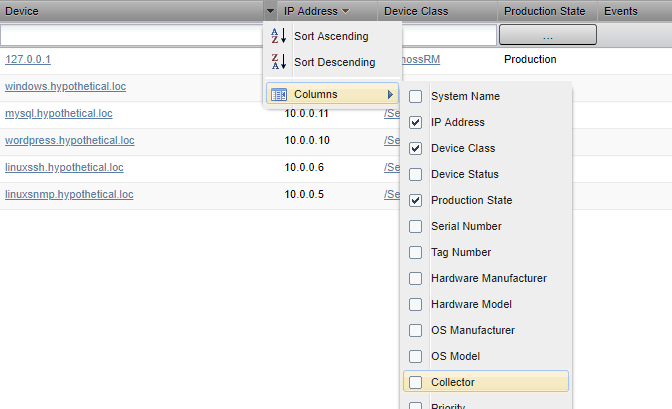Adding devices to collectors
A device is assigned to a collector when you add the device to Resource Manager. See Adding and discovering devices for detailed information on adding devices.
Moving a single device from one collector to another
Follow these steps.
- Navigate to the device overview page for the device you wish to move. You can use the search box to quickly locate a device.
- Click the edit link to the right of the Collector header
- Select the new collector for the device from the drop-down list.
- Click SAVE.
Moving multiple devices from one collector to another
Follow these steps.
- Navigate to the lowest-level device class or device organizer that contains all of the devices you wish to move.
- Select the devices you wish to move by holding down the Ctrl key and clicking the desired device rows. Note: click anywhere on the row that is not over a hyperlink.
- From the Actions menu, select Set Collector.
- Select the new collector for the devices from the drop-down list.
- Click OK.
You can add the current collector to the set of displayed columns by following these steps.
- Hover on a column name and click the down arrow to the right of the name.
- Select Columns.
- Select Collector.
Moving all devices from one collector to another
If you decide to remove a collector, you should move all of the devices on that collector to another collector before removing the collector.
To move all of the devices associated with one collector to another collector.
-
Navigate to ADVANCED > Move Devices.
2. Click the name of the source collector whose devices you want to move, then select a target collector from the drop-down list. 3. Click Submit to confirm. Resource Manager moves the devices to the newly selected collector.