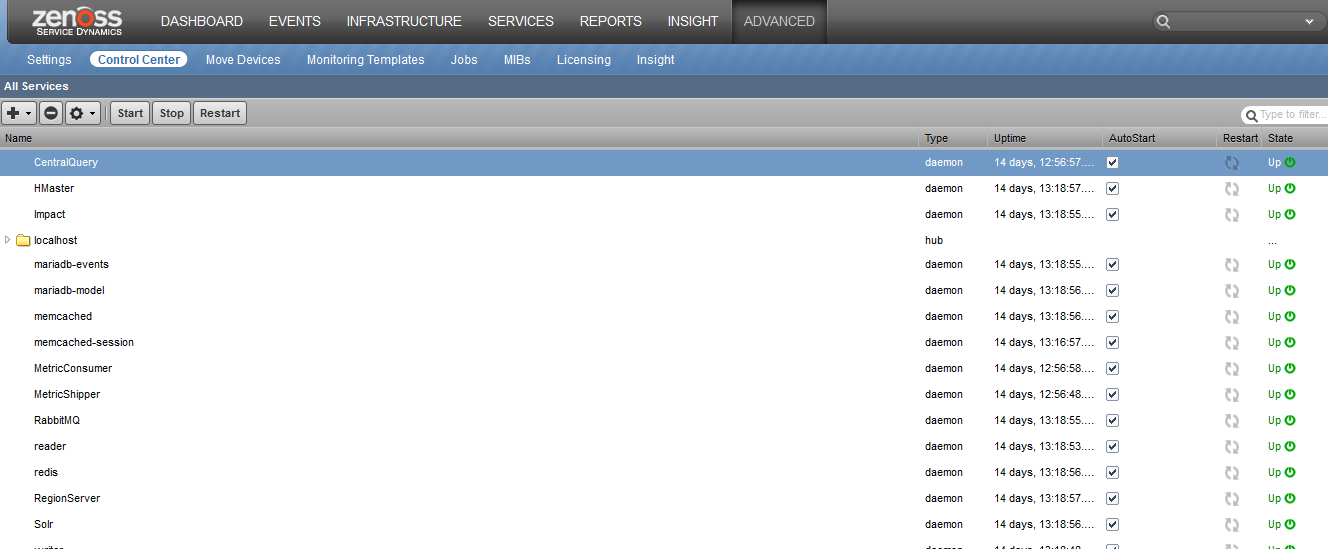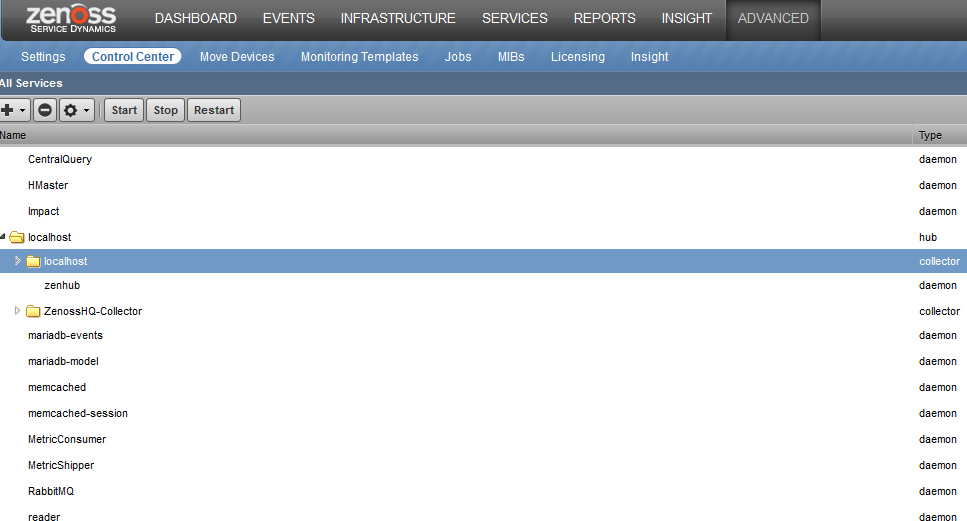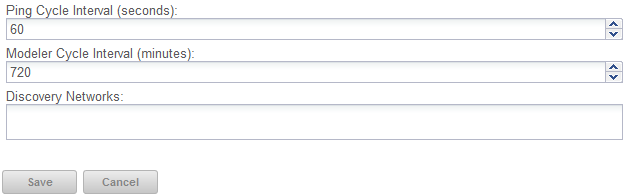zenping correlation
By default, zenping attempts to
correlate all zenping instances on the same collector host. If zenping
instances are on different physical hosts, they must share the same
redis instance. In this case, the setting --redis-url which controls what redis instance
zenping is talking to needs to be set to point to the same redis
instance.
There are other correlation settings to use on the command line that you need to be aware of:
--disable-correlator: This will set the ping correlation value to False and will turn off correlation.--correlation-backend: Default value isdistributed, which is the default behavior when using the redis instance. If you set this tosimple, no communication with redis is available and correlation will only be performed within the same zenping instance.--connected-ip-suppress: Defaults to disabled. This is used when zenping does not or cannot monitor all the interfaces of routers along a traceroute path. In this case, zenping can use the model information to infer if an IP along the traceroute path belongs to a device (like a router). It will use this information to determine whether the root cause for a ping down is the "connected" device.--delay-count: Defaults to 0. This means that as soon as a ping down is detected an event is sent. When using distributed ping correlation, zenping instances are not in sync.--delay-countcan be set to 1 or higher in order to allow zenping instances to share the ping state before sending events. It can also be used to avoid sending events after N ping downs. For example, you may only want to send an event after 3 ping downs.
Controlling ping cycle time
Follow these steps to modify the ping cycle time:
-
In the Resource Manager browser interface, open ADVANCED > Control Center.
-
In the All Services area, select the collector to modify. Each collector has a zenping service, but the configuration option is set on the collector level, rather than the service level.
-
In the Display area, select Details.
-
Set the
Ping Cycle Interval (seconds)to the desired value. -
Click Save
Using the predefined /Ping device class
The /Ping device class is a configuration for devices that you want to monitor only for availability. The system does not gather performance data for devices placed in this class. You can use the /Ping device class as a reference for your own configuration; or, if you have a device that you want to monitor solely for availability, you can place it under this class.