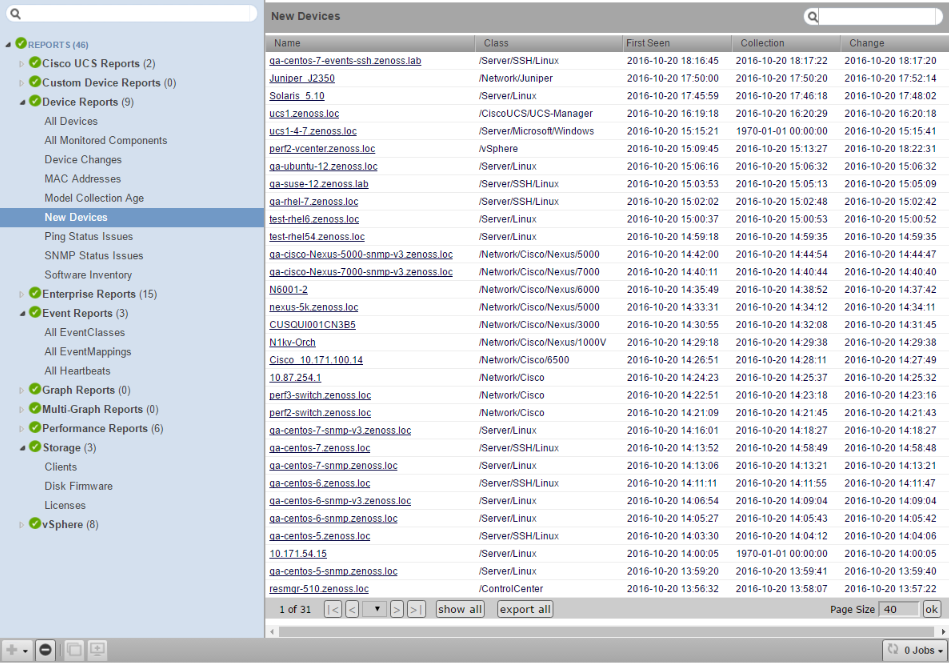REPORTS
The REPORTS tab provides access to the reports that are available in Resource Manager. This section describes the reports that are available in all Resource Manager installations.
When you install a ZenPack that includes a report, the report is added to the REPORTS tab. For more information about ZenPack-specific reports, refer to the ZenPack catalog.
You can organize reports and the display order of report organizers by drag-and-drop within the tree view.
Organizing reports
You can organize reports by creating organizers and moving reports into them. You can create report organizers at multiple levels, even within another organizer. To create a report organizer:
- Select an existing organizer or the top of the reports hierarchy, and then click Add.
- Click Add Report Organizer.
-
In the Create Report Organizer dialog box, enter the name of the new report organizer, and then click Submit.
The report organizer appears in the tree view.
-
Move reports into the organizer, or create new reports.
Scheduling reports
By default, all reports run on demand, presenting information in the interface when you run the report. You can also schedule a report to be run at a specific time for a list of recipients. For more information, please contact Zenoss Support.
Troubleshooting problems with report generation
If you experience stair-stepping in graphs, consider changing the reporting collection interval in Resource Manager. For example, setting the reporting collection interval to 60 minutes tells Resource Manager to update the API-driven reporting data at that interval, which is different from the native collection interval.
If browser interface responsiveness slows during report generation, you may need additional instances of the Zope web application server. By default, Resource Manager provides one dedicated instance for reporting. For more information, please contact Zenoss Support.